Work Order Uploads
caution
Users can only add files to work orders with a draft or submitted status.
Add a File- Empty Screen
- To add an upload to a work order select the uploads tab.
There's two ways you can upload a file:
- Select the
button to open your file explorer directly from the page.
- Drag the file over the screen and drop.
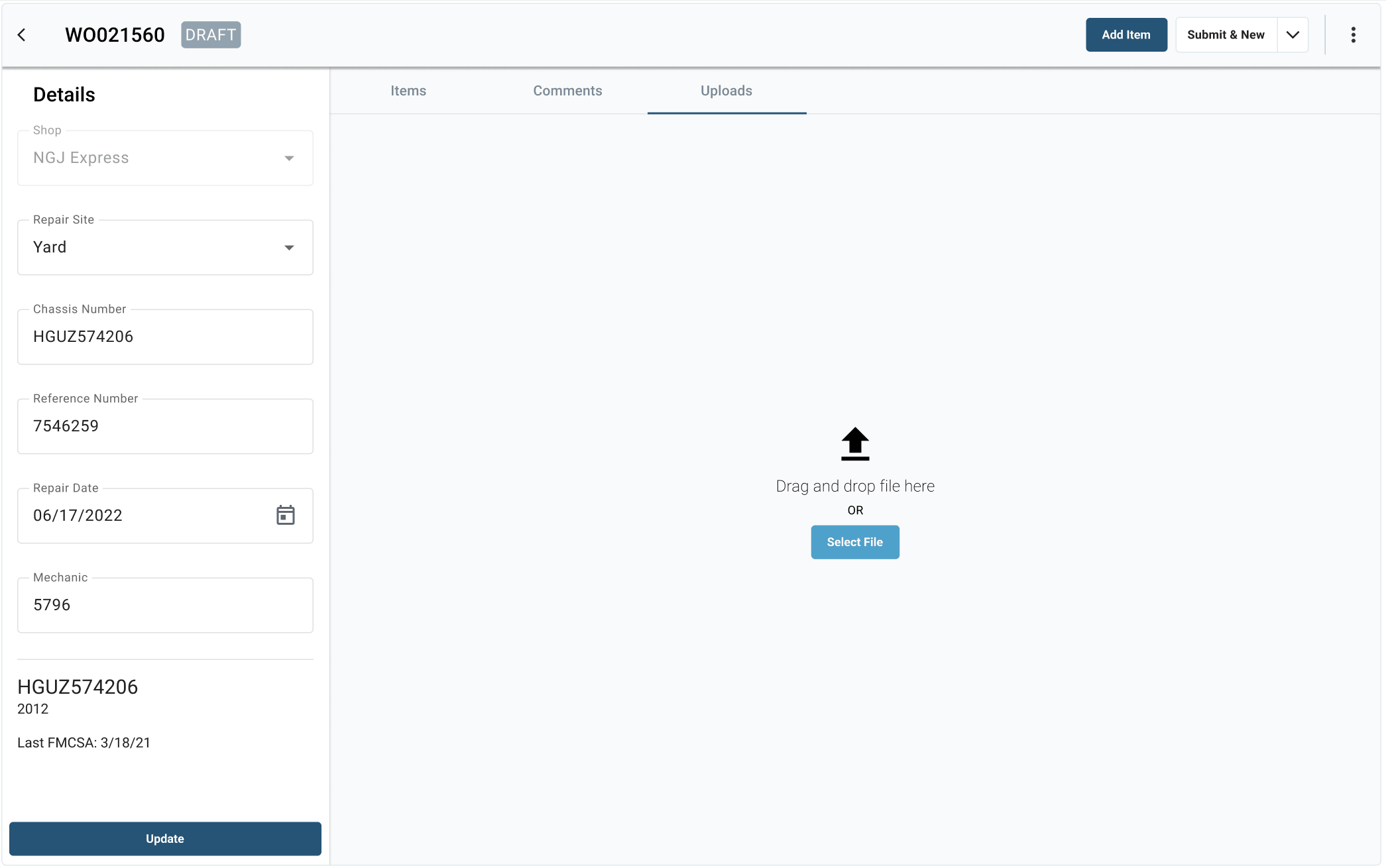
Add a File
There's two ways you can upload a file:
Select the
button at the bottom right side of the screen to open your file explorer.
Drag the file over the screen and drop.
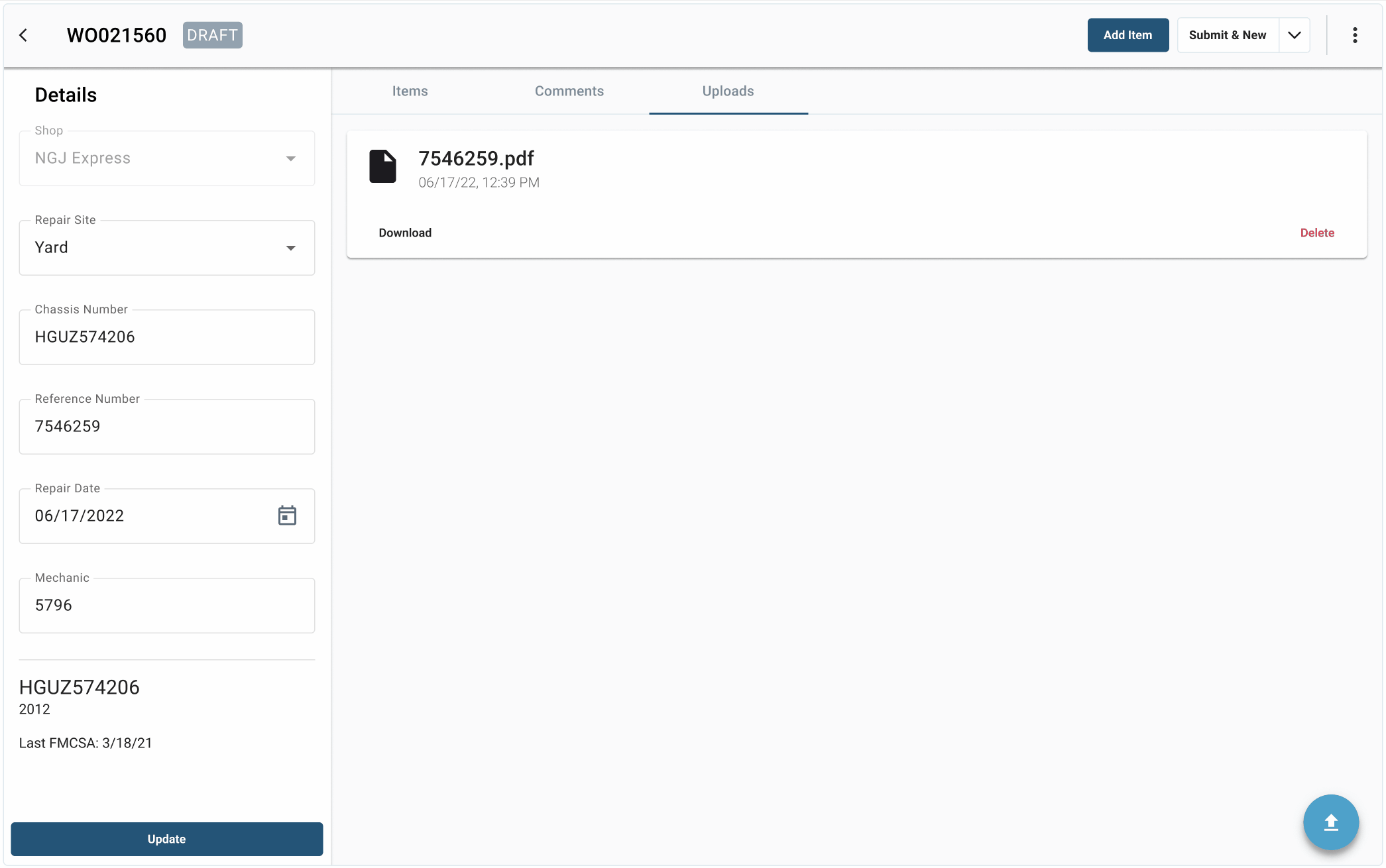
Delete an Upload
- Select the Delete text at the bottom right corner of the upload.


