Adjust a Leased Chassis
Edit or Return a Leased Chassis
- Open the desired lease by selecting the
icon located at the top left corner of the lease.
- Select the chassis that needs adjustment.
- Click the
button that appeared on the right side of the lease.
- A new window will open and you will be able to input the following information:
- Lease Date there's two ways to adjust the date:
Select the text, erase the previous date and type in the new one.
Select the
icon and select the new date from calendar.
- Off Lease Date there's two ways to add or adjust the date:
Select the text, erase the previous date and type in the new one.
Select the
icon and select the new date from calendar.
- Once complete, click the
button at the bottom right corner of the window.
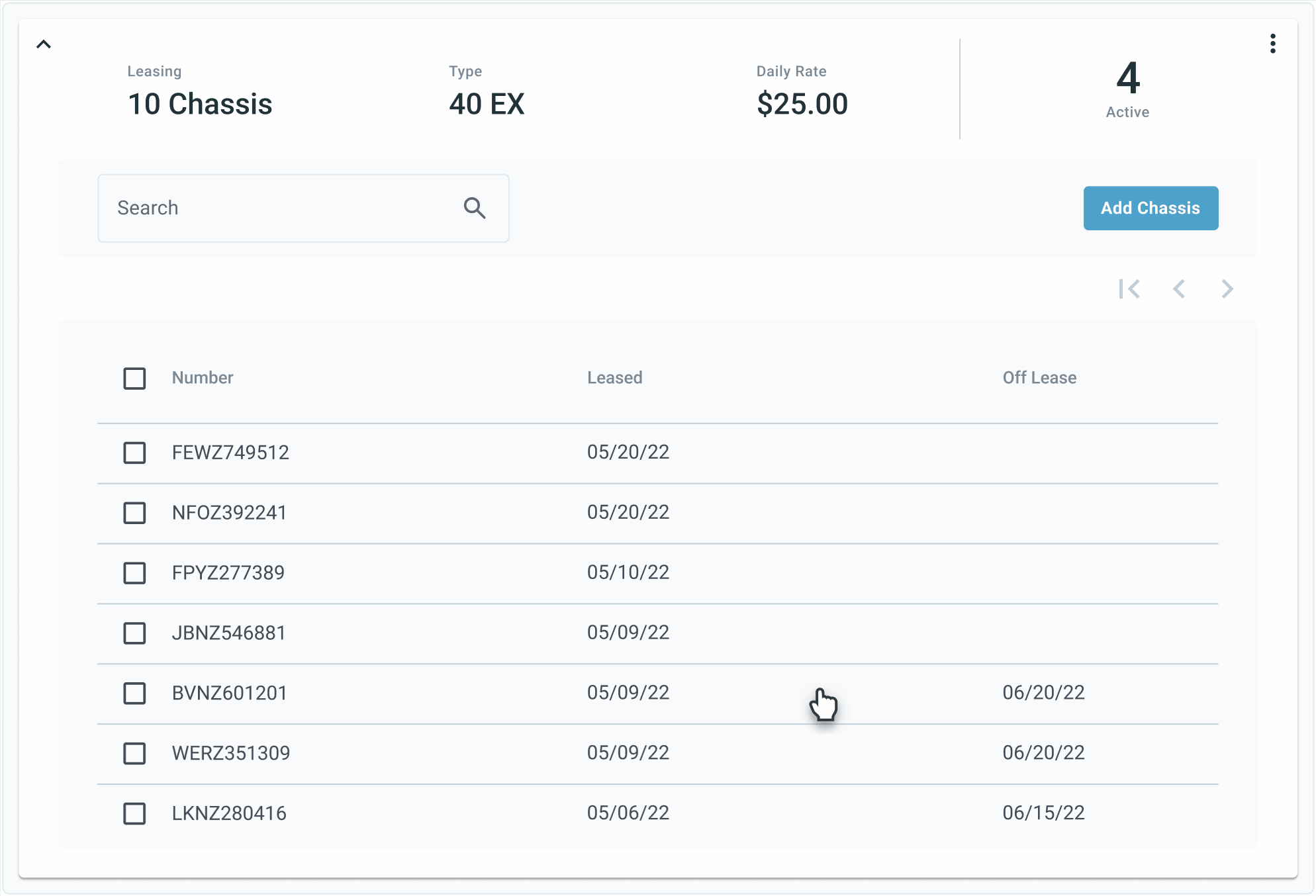
info
You can edit multiple chassis at the same time if they need the same update.
Delete a Leased Chassis
- Open the desired lease by selecting the
icon located at the top left corner of the lease.
- Select the chassis that needs adjustment.
- Click the
button that appeared on the right side of the lease.
- A new window will appear that will allow you to edit the chassis.
- Select the
button at the bottom right corner of the window.
- A confirmation screen will appear, explaining that this action is permanent.
- To finish deleting the chassis, select the
on the confirmation screen.
caution
Users can only delete one chassis at a time.

